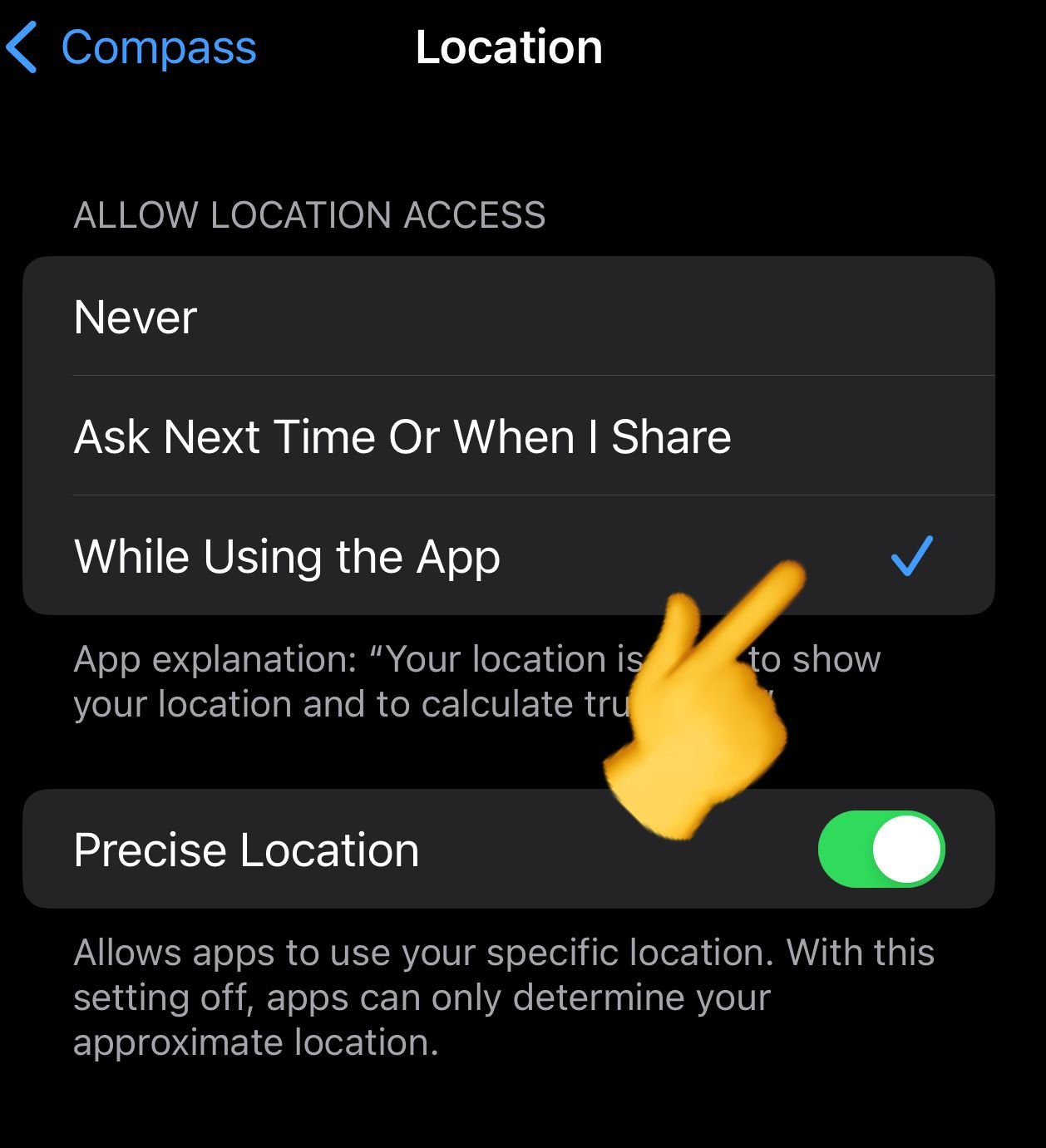If you’re hiking or exploring a new city or country, you might want to know your current elevation, and your iPhone can help you with that.
iPhones newer than the iPhone 6 are equipped with a barometer that can help you find your current elevation, no matter where you are.
Currently, this feature is accessible through the Compass app on iPhones.
Follow the steps below.
How to Find Your Elevation on iPhone
To find your elevation on an iPhone, you need to:
- Open the Compass app.
- Your elevation will be displayed at the bottom of the screen, below the compass and location information.

Remember, the iPhone compass app will only show your current elevation. If you want to find out more information or elevation of different places, you will need to use some third-party apps or services.
You can also use your Tool-My current elevation finder to know your precise elevation or altitude or find out using Google Earth.
Our Other Tools:
Elevation Not Showing? Fix Now!
If your compass app is not showing you elevation, as shown in the image above, then you might not have allowed the proper location permissions to the compass app.
To fix it or to allow proper location permissions to the compass app, follow the steps below on your iPhone:
- Step 1: Open Settings
- Step 2: Scroll down to find “Compass” and tap it.
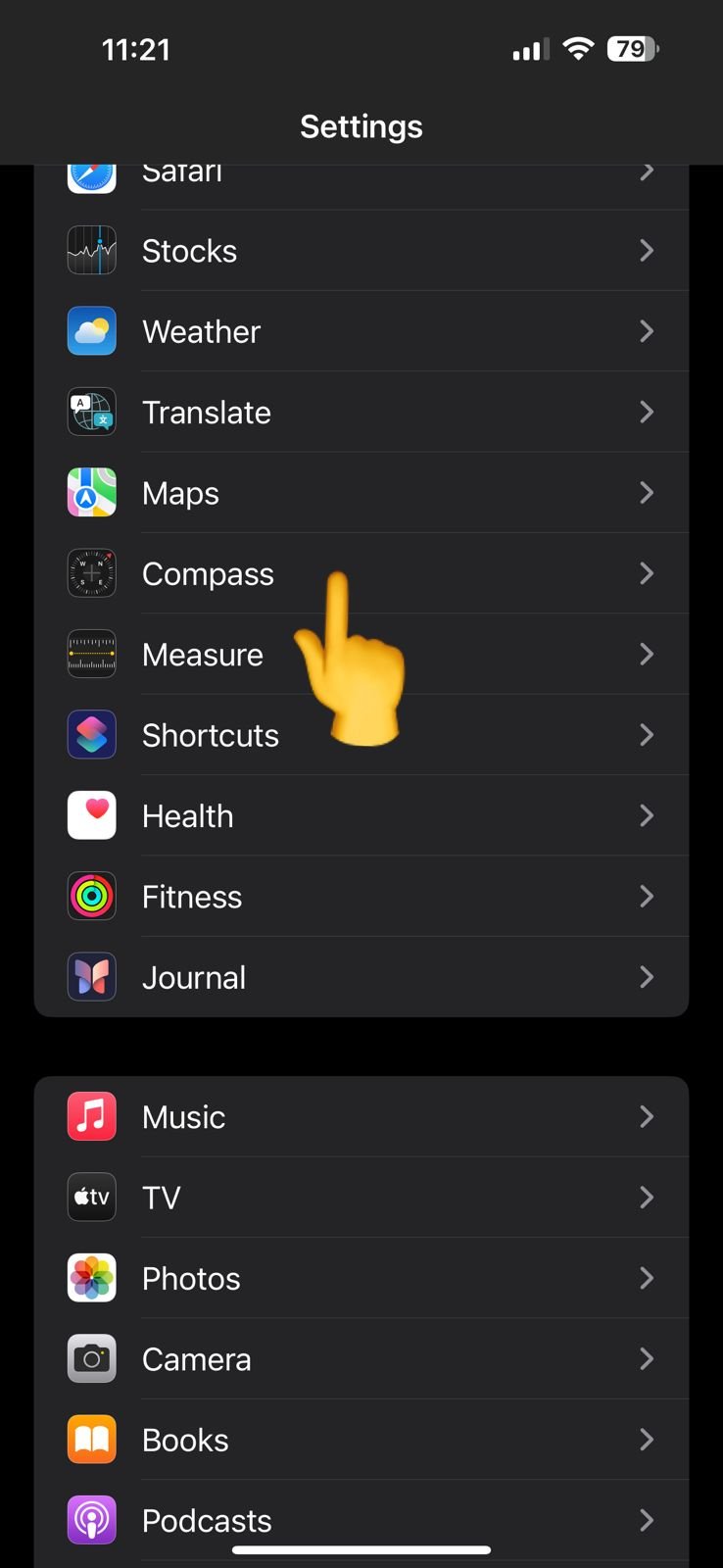
- Step 3: In the next menu, tap on “Location”
- Step 4: Finally, allow Location Access “While Using the App”
Once you have allowed the compass app to use location ‘while using the app’, it will display your current elevation.
You can also enable the precise location for a more accurate location.
Further Reading: